How to fix: Docker Permission Denied
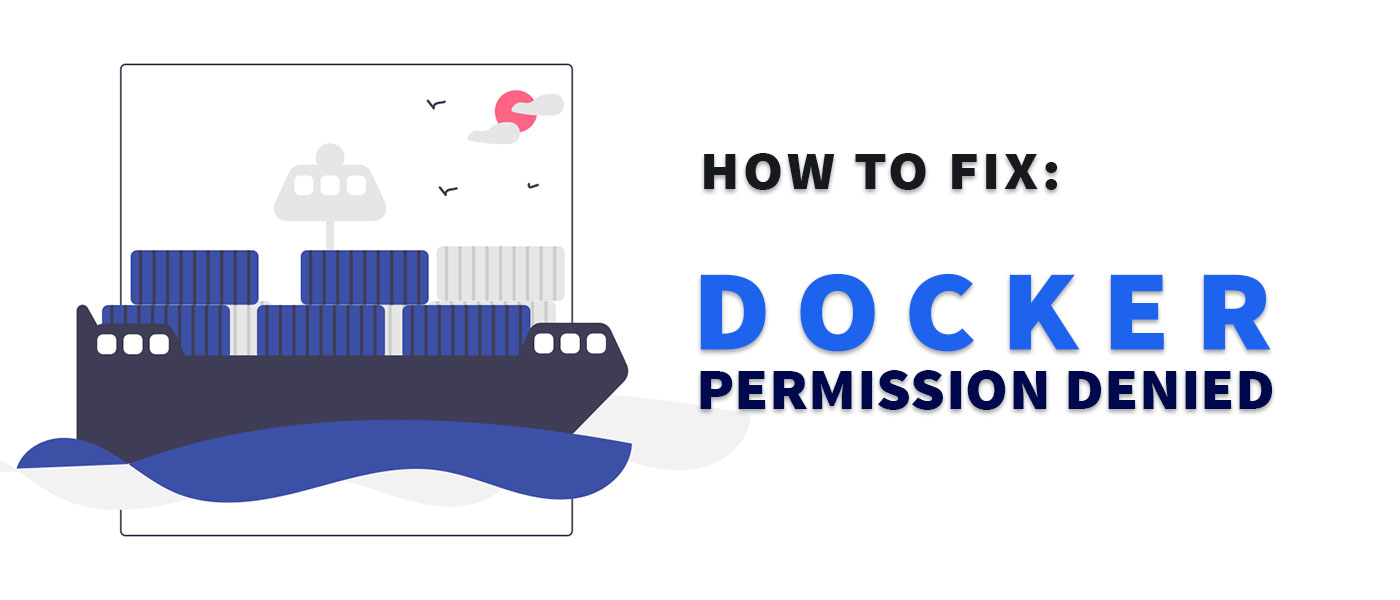
Every Docker command just returns “Permission Denied”? Don’t panic, this article will show you how to easily fix the Docker Permission Denied error.
You get this or a similar error message? Then you’ve come to the right place!
permission denied while trying to connect to the Docker daemon socket at unix:///var/run/docker.sock: Get “http://%2Fvar%2Frun%2Fdocker.sock/v1.24/containers/json”: dial unix /var/run/docker.sock: connect: permission denied

If you get the error message “unable to read config file: open…”, jump directly to the solution.

Docker Permission Denied
The problem occurs when you have reinstalled or upgraded Docker and try to run the docker command as a non-administrator.
Now, there are several reasons why this error might occur, and several ways to fix it. Simply try the various methods in this article until you get Docker running smoothly (again).
Fix Docker Permission Denied Error
Option 1: Run Docker as administrator
The problem is quickly solved by simply running it as an administrator/root user, i.e. with sudo.
sudo docker run hello-world
In most cases, however, you will want to run the Docker command as the current (non-administrator) user. That’s where option 2 comes in.
Option 2: Adjust permissions for non-root users
If you are using Docker on Linux or in a Linux distribution in WSL2 on Windows, you can adjust the permissions for the Docker socket. To do this, run the following commands (Docker documentation):
# 1. Create docker group sudo groupadd docker # 2. Add current user to the docker group sudo usermod -aG docker $USER # 3. Reload the group configuration newgrp docker
Now you should be able to use the docker command without sudo:
docker run hello-world
If this doesn’t work, try option 3.
Option 3: Adapt Docker Socket Permission
It is possible that the permissions on the docker.sock file have been changed and the current user does not have access to it. To adjust the permissions, run the following command:
# Change owner of the docker.sock file sudo chown root:docker /var/run/docker.sock
Docker Config “Permission Denied”
Are you getting this error message?
WARNING: unable to read config file: open /home/<USER>/.docker/config.json: permission denied
/home/lh/.docker/config.json: open /home/<USER>/.docker/config.json: permission denied
The permissions on the .docker directory in your home directory are incorrect. Use these commands to adjust the permissions.
# 1. Set correct owner for the .docker directory sudo chown "$USER":"$USER" /home/"$USER"/.docker -R # 2. Fix the permissions for the .docker directory sudo chmod g+rwx "$HOME/.docker" -R
That should solve the problem!
Conclusion
With these options, you should be able to solve the Docker Permission Denied problem. Finally, do you know how to use the Docker Init command to automatically create a Dockerfile, .dockerignore and compose.yaml? Learn more: Docker Init Command
-
Pingback: Docker Init command: Create Docker projects automatically








