Install Nextcloud within Plesk – That’s it!

Nextcloud is a free and free software for storing data. In short: Your own cloud on your personal server. I’ll show you here how to install Nextcloud within Plesk.
1. Add Nextcloud extension to Plesk
To do this, navigate to “Extensions” in the left menu and install “Nextcloud”.
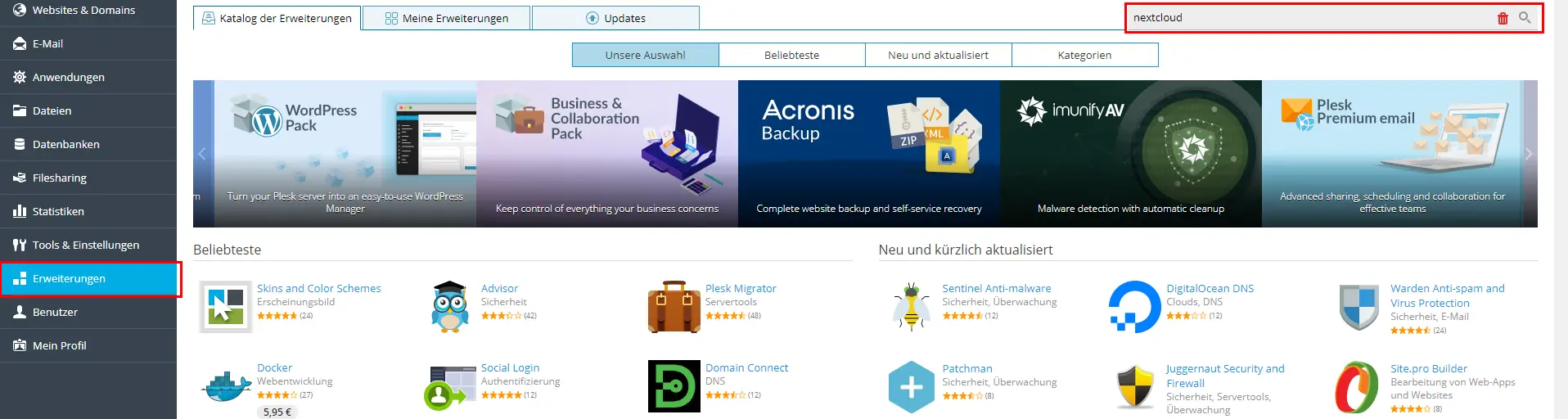
2. Open extension and install Nextcloud on a domain
After the installation you can simply click on “Open” and this interface will appear:
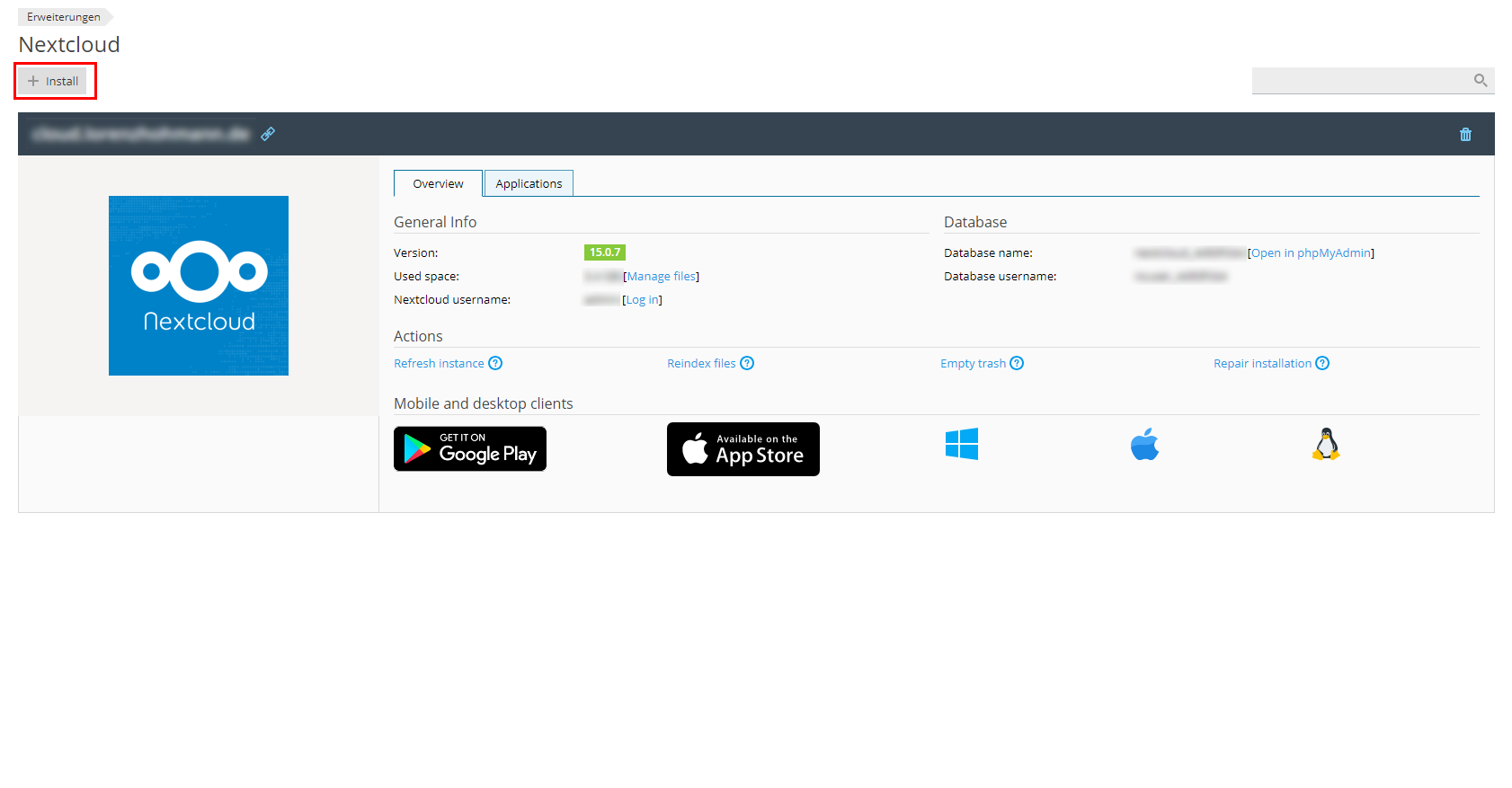
I already have an entry because I have already installed Nextcloud on a domain. You can install as many instances of Nextcloud as you like. This means that you can install Nextcloud for the subdomain cloud.abc.de and for the domain cloud.xyz.de, for example. An additional database is created for each installation.
Here you click on “Install” and a new view will open.
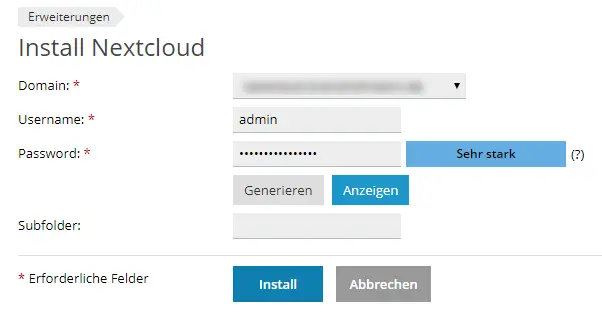
Here you choose your desired domain or subdomain. You can choose them freely and of course you must have created them in Plesk before. You can also enter a username and password for root access to your cloud. Now you can choose if you want to install the Nextcloud in a subdirectory. If you want to install the cloud e.g. on cloud.abc.de, leave the field empty as shown in the screenshot.
3. Open Nextcloud and register for the first time
After the successful installation you will be redirected to the previous page. By clicking on the Nextcloud logo you will be redirected to the login page of your new installation.
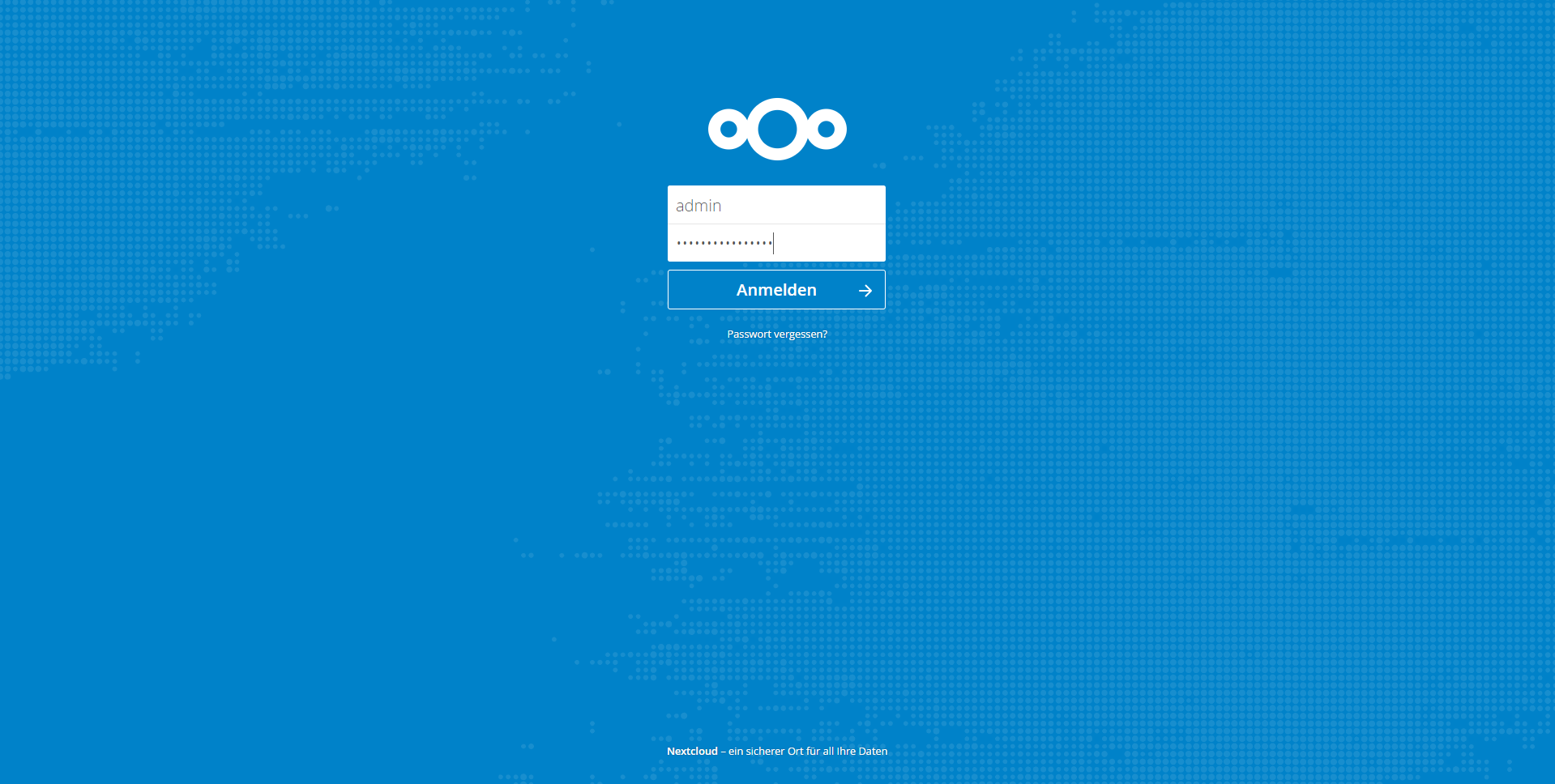
Here you can login with the username and password you just created.
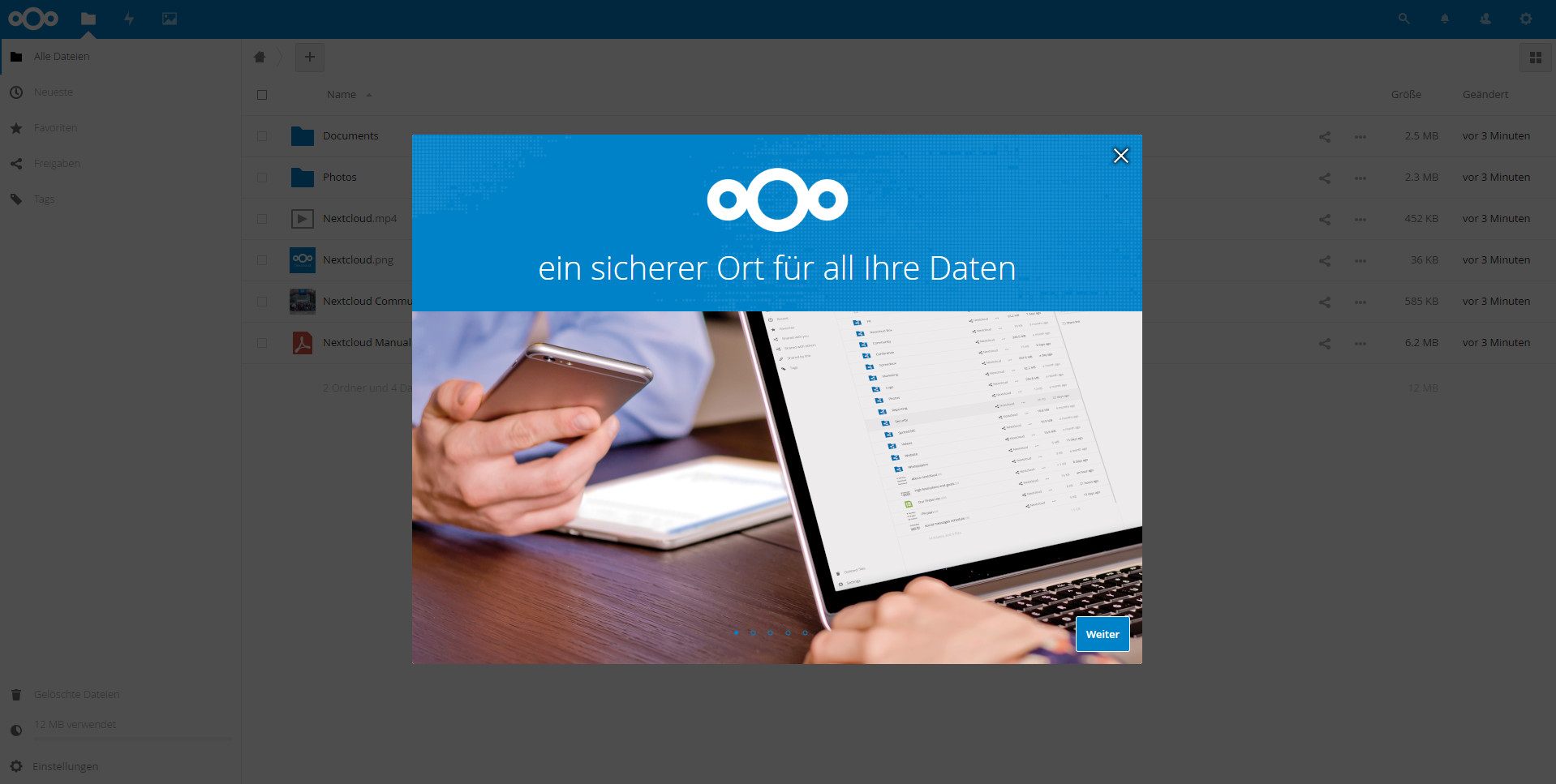
4. Review settings and get started!
Almost there! Your own cloud is ready installed. As a next step you should first go through the settings of your installation (accessible via the gearwheel in the upper right corner), enter information and deactivate functions you don’t need.
Then you’re ready to go! For Nextcloud, there are very good programs that you can use to synchronize your files on your Windows, Mac, but also on your smartphone. You can use them to create your own backup solution. You can find out more on the developer page: https://nextcloud.com/
A detailed tutorial on how to install Nextcloud via the Web Installer can be found here: Post by Markus Blog
-
Pingback: Password Manager: Keep your passwords safe (tutorial)
-
Pingback: Using Bitbucket Repository via SSH in Plesk » webdeasy.de








