Windows: (S)FTP Server as a Network Drive (with Drive Letter)
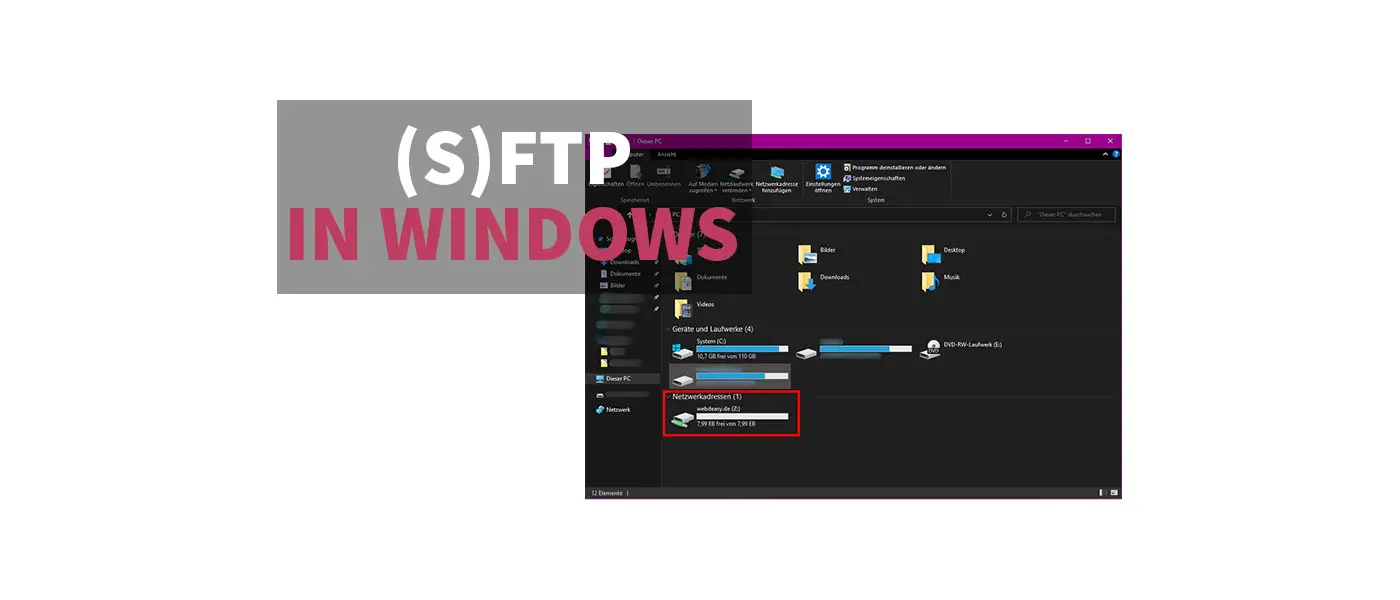
You want to manage files on your (S)FTP server, but the normal Windows network drive can’t do many functions? I’ll show you a free tool that allows you to mount your FTP accounts as a network drive.
On the Internet there are many sites that add an FTP server (of course also SFTP) via the normal Windows function “Add network address”. This works, but many absolutely necessary functions are not supported here – it is not even possible to open simple Office files – and that is of course stupid! 🙁
However, there is a workaround, the solution is:
The installation and setup of the program is very simple. In the free version you can connect up to 4 (S)FTP servers simultaneously. If you want more, you can subscribe for a small fee.
Here you can also find this tutorial as a video:
1. Download & Installation
- Download the installation file from the manufacturer’s site: Direct link.
- Go through the installation process.
2. Add (S)FTP account in RaiDrive
1. After successful installation you can start the program and get a window. There you click on “Add”.
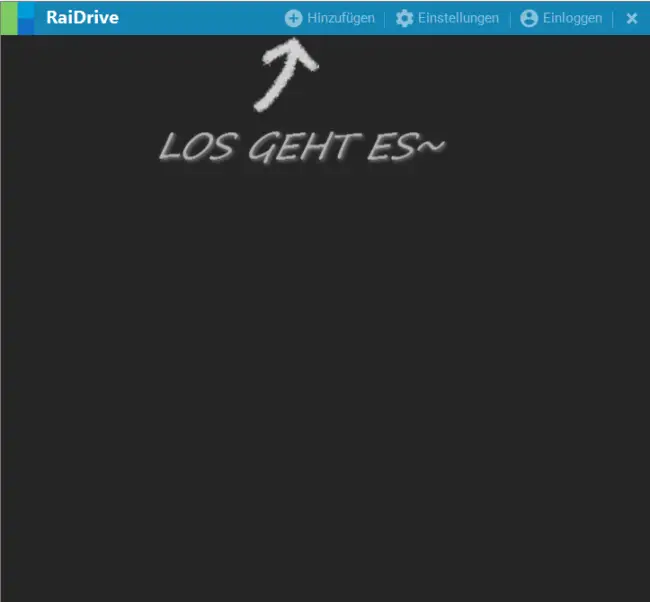
2. Now select under the tab “NAS” “FTP” or “SFTP” depending on your account. I strongly recommend you to use a SFTP connection, because it transmits the data encrypted.
Now enter your FTP access data in the fields framed in red. Normally you can ignore the other settings. If you use SFTP the port must be set to 22 and for FTP to 21.
The drive letter and also the name you can choose freely. Personally, I try to make the two match, so if I call the drive “webdeasy.de”, I make the drive letter “w” (first letter of the name). But of course this is just a matter of taste.
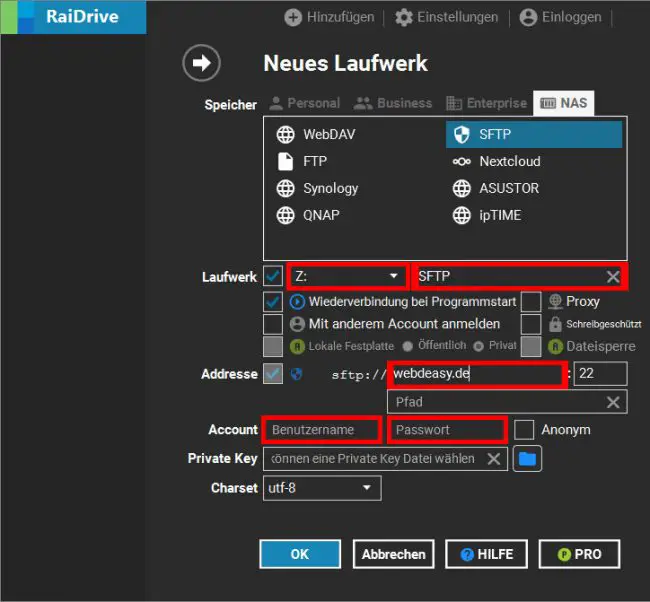
3. Now you can confirm with “OK” and the program will automatically test if it can establish a connection. If this is successful, the Windows Explorer window opens automatically. If it does not work, you will receive an error message, which you have to try to fix.
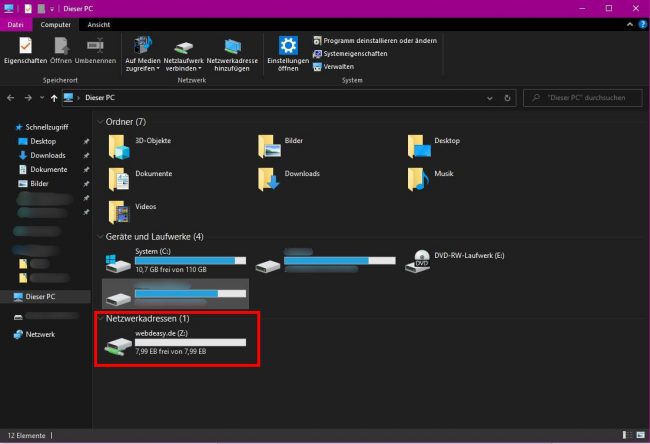
4. Done! You can now access, modify, delete, etc. all files on your FTP server and have all Windows functions available.
3. Automatic connection
By default, the program is set to reconnect the network drive when you start your computer. This may take a few seconds depending on the speed of your computer, the FTP server and your internet connection.
-
Pingback: TOP 20 VSCode Extensions to increase your productivity!
-
Pingback: How to move a WordPress Site - without plugin!








